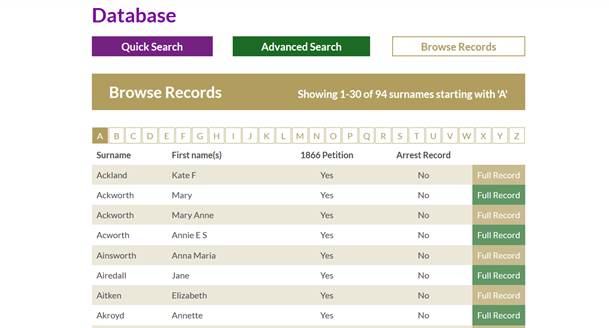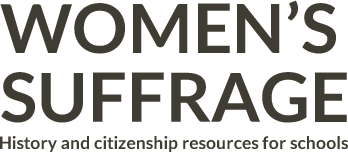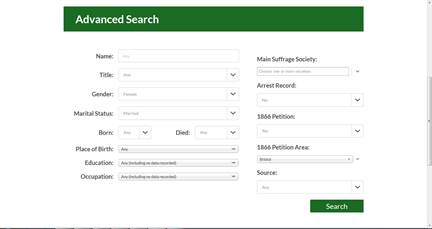How to use the suffrage database
The suffrage database contains the names of almost 3,000 individuals who were active in the campaign for women’s suffrage between 1866 and 1914. The information about these men and women is taken from the 1866 Suffrage Petition and the 1914 Home Office arrest records.
In order to search this database, you may need some help. Below is a short guide to get you started.
What categories can I search?
You can search the database in a number of different ways.
- Surname – useful if you are looking for a particular person.
- First name – useful in looking for a particular person.
- Title – this refers to whether they are Mr, Mrs, Lord, Lady, etc. This is useful to use if you are looking to see whether there are any men recorded, or how many of the women recorded were married. It is also useful if you want to see how many upper class people with titles (such as Lord, Lady, etc.) might be on the database.
- Gender – useful if you are looking to find out how many men and women are recorded.
- Born – useful if you are looking at people who were active in the suffrage movement during a particular date range, or if you are looking for how many people of a certain age signed the 1866 petition.
- Died – useful if you are looking at people who were active in the suffrage movement during a particular date range, or if you are looking for how many people of a certain age signed the 1866 petition.
- Birth place – useful if you are looking at the different towns/regions that suffragists came from, or how many came from one particular town, for example. This can also reveal links between people. It is sometimes possible to see a larger number of people recorded from one town. Why might this be?
- Marital status – this is another way to find out how many people recorded on the database were married, or if the person you are looking for was married.
- Education – useful if you are looking to see how many people involved in the campaign were educated. Remember that education was not free at this time, so any education information can also tell you something about their social class and status. It may also be interesting to look at the kinds of education that are recorded. Did people involved in the suffrage campaign come from a particular education? Did they learn about the same kinds of things?
- Occupation – this is a good search to use if you’d like to get an idea of the range of jobs that women did at this time and the kinds of opportunities open to them. This can also be useful if you want to look at the social class of participants and the kinds of jobs that might be deemed working or middle class.
- Main suffrage society – this will tell you which of the many suffrage societies each person recorded belonged to, if any. This is a good search to use if you want to find out which of the main suffrage societies had the most members, or if you want to find out about the range of societies available or the suffrage society that a particular person belonged to.
- Arrest Record – this will tell you if an individual’s suffrage activities led to them being arrested, as well as how many times they were arrested. A general search in this term will also allow you to find out more about the number of arrests recorded for suffrage activity.
How can I search the database?
How you search the database will affect the kinds of results you get.
- If you would like to carry out a quick search, you can do this using the quick search option. This will ONLY search and filter people by name and place of birth or place they lived. You can use this facility to search for a particular surname or place (see examples below).
- You can search any of the categories in the advanced search. You can search in as many or as few fields as you wish in the advanced search feature, but the more fields you are able to fill, the more able the database will be to streamline the results to what you are looking for. If you want to do a more generalised search, selecting one or two search terms only will provide you with results. See below for examples and more guidance in using the advanced search.
- If you would just prefer to browse the entries, use the browse option, which will provide an A–Z list of all entries in the database. You can click into any one of these to view the full record (see example below).
Quick Search
If you already know the name of the person or family name you want to search for, the quick search is a good option.
If you know the name and the town that the person came from, a quick search will also provide results quickly, like the example below, searching for the family name of Baines from Stainton:
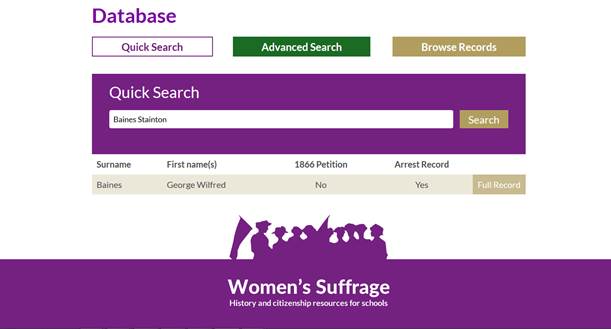
Or if you want to know how many people from Birmingham, say, are recorded on the database, simply type 'Birmingham' into the quick search box to reveal the number of people associated with Birmingham on the database:
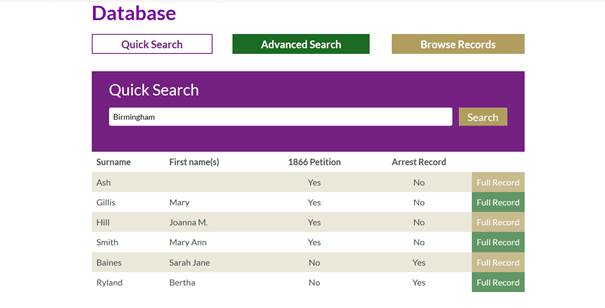
Advanced Search
If you are looking for a small set of particular results involving several search categories – for example, how many married women from Bristol signed the 1866 Suffrage Petition – this can be done via the advanced search, as shown above. The database will then filter by the categories you have chosen to only show you married women from Bristol who signed the 1866 petition, as shown below:
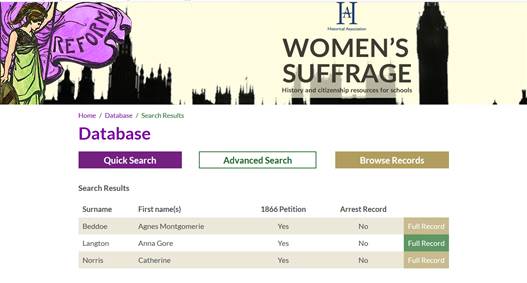
You can also use the advanced search feature to carry out more general searches if you are searching in a category not covered by the quick search options of place or name. One example might be searching for the number of men recorded on the database. For this, you need the advanced search and the selection of male in the gender box. The results of this are as shown below:
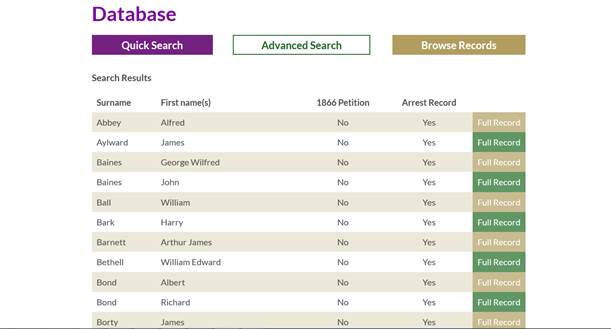
Browse records
Alternatively, you may wish to browse the full set of records in the database. You can do this via the browse option. This will give you an A–Z list of all names on the database, as shown below: